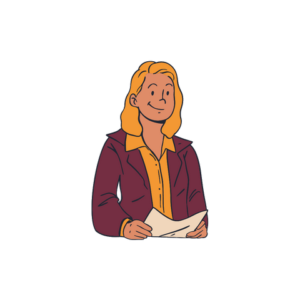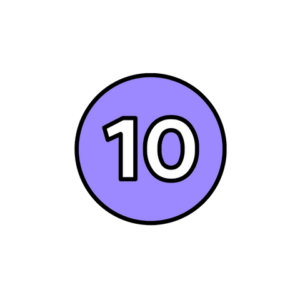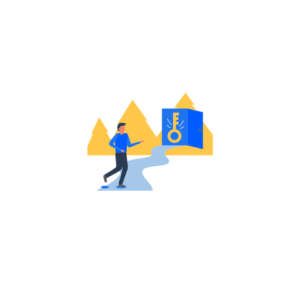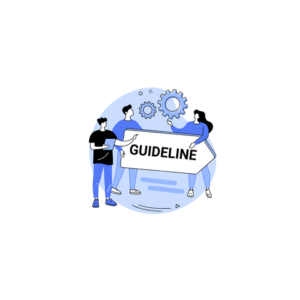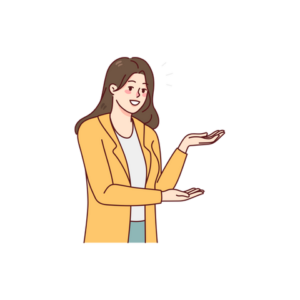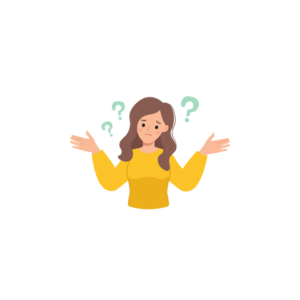7 easy steps to set up job alerts on LinkedIn
LinkedIn is perhaps the only global social media channel today that’s entirely geared toward helping professionals advance in their careers.
So how do we extract the maximum out of Linkedin?
One of the most common tasks most people use Linkedin for is to hunt for jobs.
So let’s see how to easily set up job alerts on Linkedin, so you can get notified of new openings in the company, location or field you prefer.
- Click on the ‘jobs’ icon on your Linkedin page
- Navigate to the search bar on the top left that says “Search by Title, Skill, or Company”
- Once you click on it, you will get two boxes – to search by title as well as city (say, Marketing Manager, Mumbai)
- Enter your preferences for job title and city. Press ‘Enter.’
- You will see a master list of open jobs, with several more new filters opened up.
- These filters are experience level, date of posting, company, job type (full-time or contract), and onsite/remote. Set up all the filters you need in order to narrow down the options to the jobs you want most.
- Click on the radio button on the top of the left column to make the alert active.
Bonus tip: If you select the option of “past 24 hours” in the Date Posted filter, you can get to know the latest jobs that get posted.
Also, for the latest open jobs in marketing, you can join the WinnerBrands marketing community. Check out the open job postings section of our website. The link is in the comments below: